In today’s fast-paced digital world, taking a break from social media can be a refreshing way to focus on yourself and your priorities. If you feel the need to step away from Instagram temporarily, deactivating your account is the perfect solution. This guide will walk you through the process in detail, ensuring that you can take a break without losing your data.
Why Deactivate Instead of Delete?
Before we dive into the steps, it’s important to understand the difference between deactivating and deleting your Instagram account:
- Deactivation: Temporarily hides your profile, photos, comments, and likes. You can reactivate your account at any time by logging back in.
- Deletion: Permanently removes your account and all its data. This action cannot be undone.
If you’re unsure about leaving Instagram permanently, deactivation is the best choice.
Step 1: Use a Web Browser
You cannot deactivate your Instagram account through the mobile app. Instead, you’ll need to use a web browser on your phone or computer.
- Open a web browser of your choice (e.g., Chrome, Safari, Firefox).
- Go to Instagram’s official website.
- Log in using your username and password.
Tip: If you’ve forgotten your password, use the “Forgot Password” option on the login page to reset it.
Step 2: Access Account Settings
Once you’re logged in, you need to navigate to your account settings to find the deactivation option.
- Click on your profile picture in the top-right corner of the screen.
- From the dropdown menu, select Profile.
- On your profile page, click on the Edit Profile button located next to your username.
Step 3: Locate the Deactivation Option
Instagram’s deactivation option is slightly hidden, so follow these steps carefully:
- Scroll down to the bottom of the Edit Profile page.
- Look for a link that says Temporarily deactivate my account and click on it.
Note: If you don’t see this option, double-check that you’re using a web browser and not the app.
Step 4: Select a Reason for Deactivation
Instagram will ask you why you want to deactivate your account. This step helps them understand user behavior and improve their platform.
- Choose a reason from the dropdown menu. Options may include:
- Just need a break
- Privacy concerns
- Too busy/too distracting
- Trouble with the app
- Other (you can specify your reason)
- Based on your selection, Instagram might provide tips or resources to address your concerns.
Step 5: Re-enter Your Password
For security purposes, Instagram requires you to re-enter your account password before proceeding.
- Type your password in the field provided.
- If you’ve forgotten your password, use the “Forgot Password” link to reset it before continuing.
Step 6: Deactivate Your Account
Once you’ve selected a reason and entered your password, you’re ready to deactivate your account.
- Click on the Temporarily Deactivate Account button.
- A confirmation pop-up will appear. Click Yes to finalize the process.
What Happens When You Deactivate Your Account?
- Your profile, photos, comments, and likes will be hidden from other users.
- Your account is not deleted, so all your data remains intact.
- To reactivate your account, simply log back in using your username and password. Everything will be restored as it was.
Frequently Asked Questions
Q1: Can I deactivate my account using the Instagram app?
No, deactivation can only be done through a web browser. The app does not have this feature.
Q2: How often can I deactivate my account?
You can deactivate your account once a week. If you reactivate it, you’ll need to wait a week before deactivating again.
Q3: Will my messages be deleted when I deactivate my account?
No, your messages will remain visible to the recipients, but your profile will appear as “Instagram User”.
Q4: Can I deactivate my account without losing followers?
Yes, when you reactivate your account, your followers, posts, and likes will remain unchanged.
Why Take a Break from Instagram?
Social media can be overwhelming at times. Deactivating your account allows you to:
- Focus on your mental health and well-being.
- Take time away from distractions.
- Reflect on your online presence and priorities.
Remember, it’s okay to take a break whenever you need one. Instagram will still be there when you’re ready to come back.


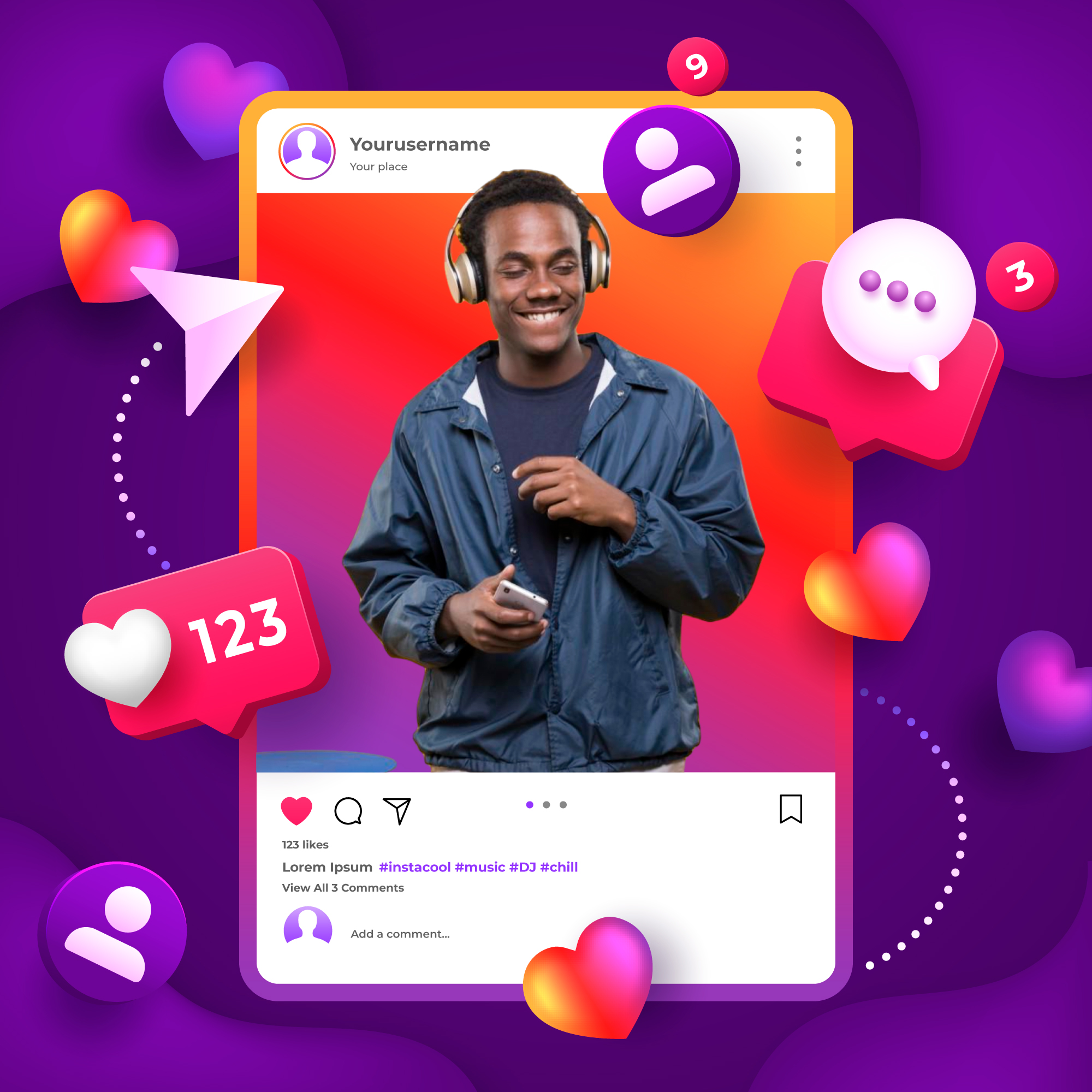
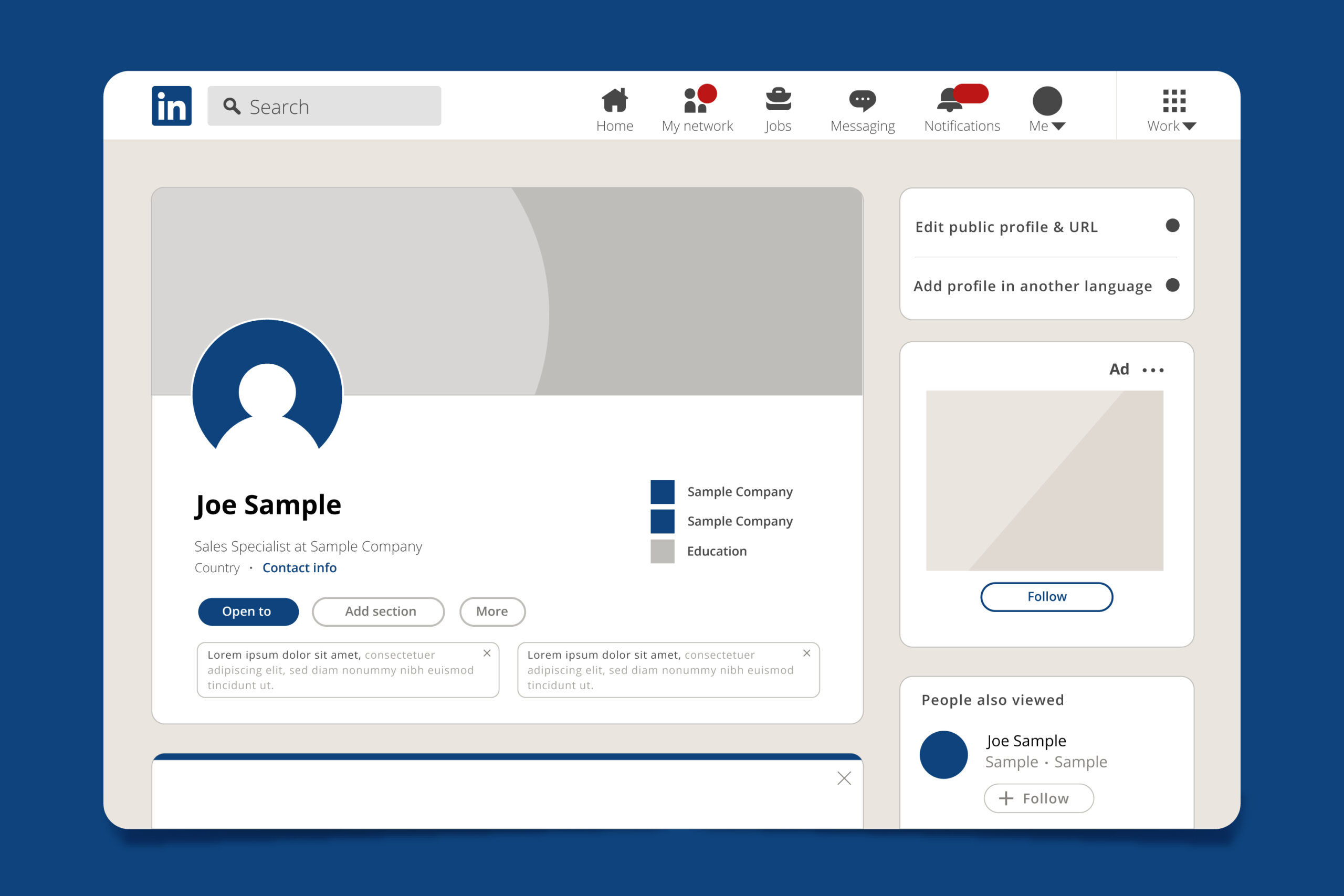
Leave a Reply